To submit a job application to Coles, you must first make an account on the firm’s official website and then call the position you are interested in applying for. On the Coles Careers Login page, once the application has been submitted, you will be able to check the status of the application as well as apply for new positions. The Coles Jobs Login or Sign In page and how to utilize it will be broken down into its parts and thoroughly explained in this article.
For detailed information about Coles jobs and positions: Coles Job Application Online
Detailed Instructions on How to Apply Online and Access the Career Login Page
Step 1 – Click here to access the official Coles career page. On this page, you will see search boxes that will make finding suitable positions easier. (A screenshot is given below.)
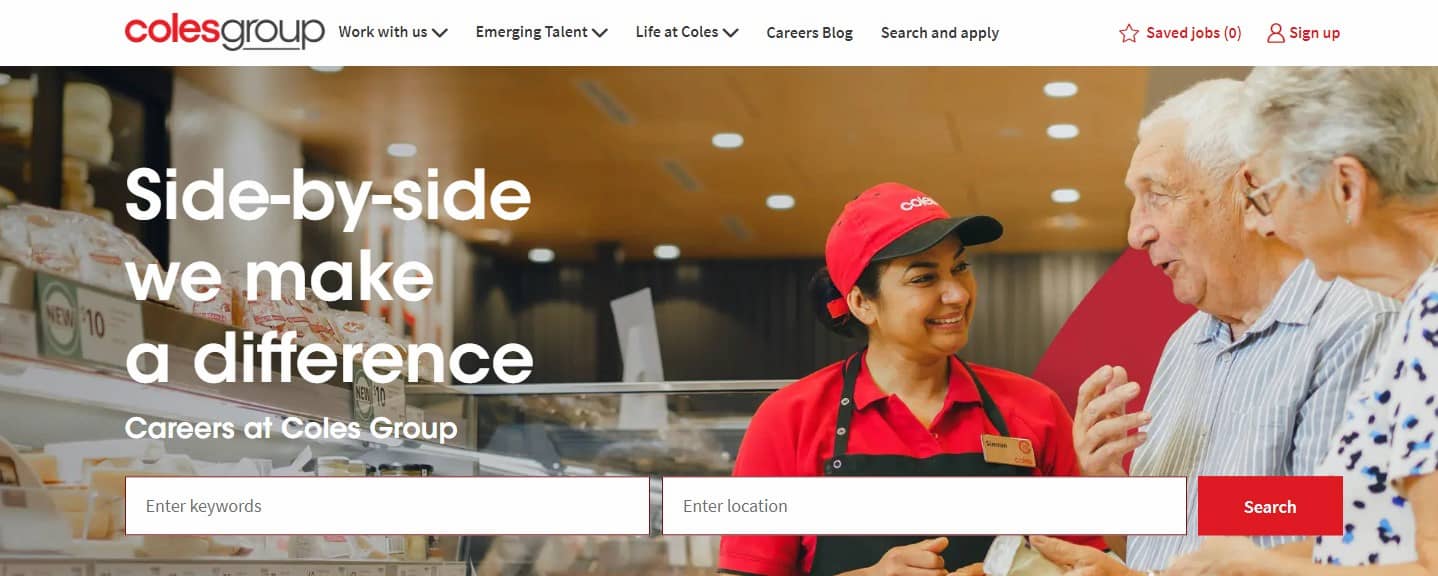
Step 2 – In the section where you can search by keyword, type the name of the position you are interested in, such as Baker, Store Cleaner, or Team Member. In addition, when you click on the blank area, as in the screenshot below, it will give you a list of the relevant departments and positions. In parentheses, you can see how many active jobs there are.
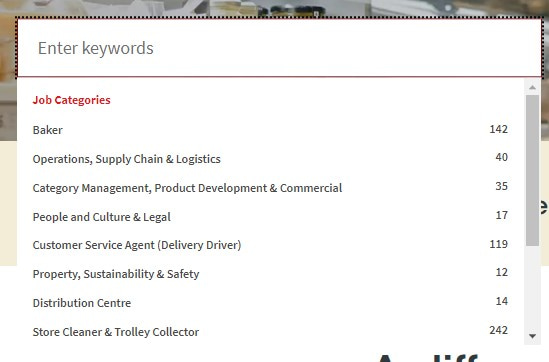
Step 3 – In the “Enter Location” section, as you can guess, you can type the location you want to work and click the “Search” button.
Step 4 – For example, assuming you search for “Team Member”, the job postings you will encounter will be as follows. You can click on the position you are interested in and proceed to the next step.
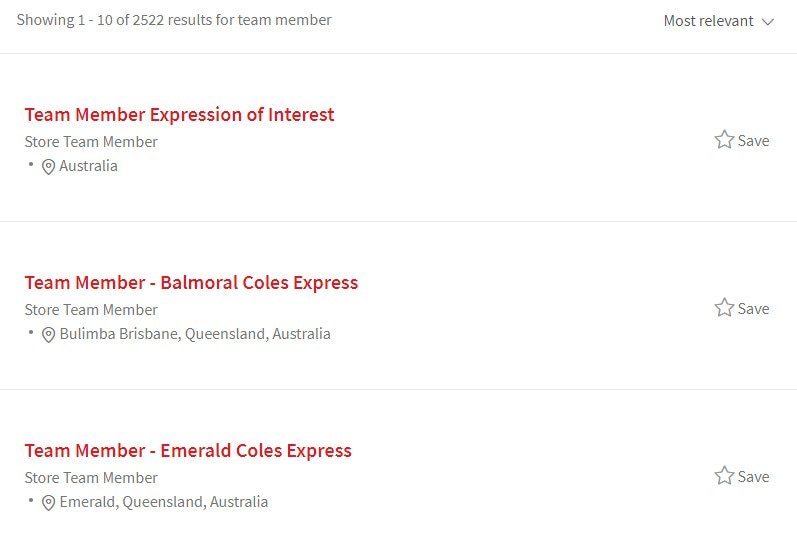
Step 5 – If you have decided to apply after reading the requirements and job description of the relevant position, you can use the “Apply now” button at the top and bottom.
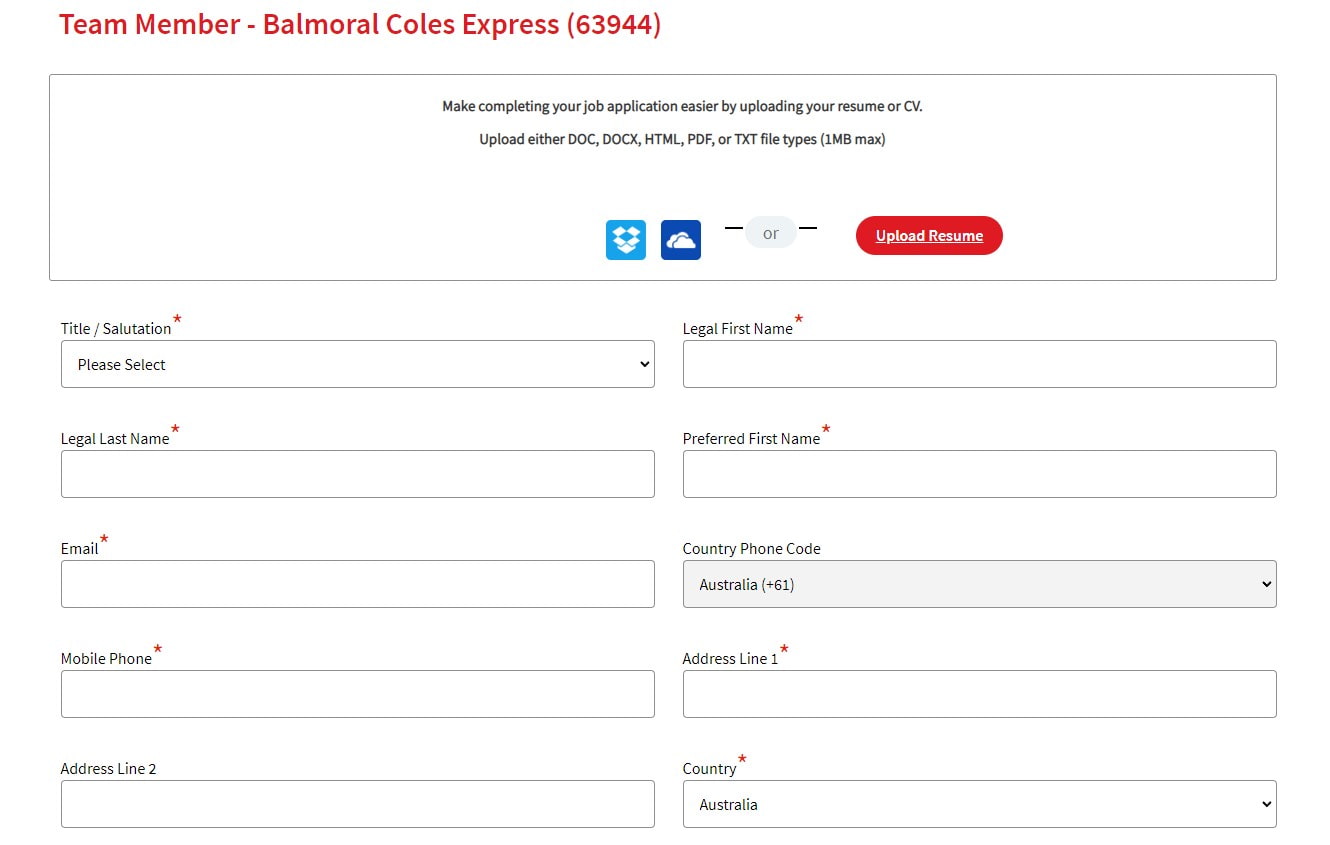
Step 6 – You can fill out the application form faster and easier by uploading your resume or CV to the open application form. You can use Dropbox, Onedrive or the direct upload option to complete the upload process.
After typing your personal information, contact and address information, answer the questions you can give by choosing the answers and using the “NEXT” button.
Step 7 – You will face various questions, such as any existing medical conditions affecting your ability to perform tasks, whether you have worked for Coles Group Brands, and what days of the week you can work.
You will see a red * sign at the end of the mandatory questions that need to be answered.
After filling in your answers, you can complete your application using the “SUBMIT” button.
Coles Career Login & Sign In Page Details
Step 1 – Those who submitted an online application to Coles Jobs can now directly access the Coles Candidate Login website by clicking here. If you have previously submitted an online application to Coles or one of its affiliates, you must obtain an e-mail address and password to log in to the system. You can log in to your account by entering your email address and password into the appropriate sections and then clicking or tapping the “Login” button. If you can’t remember your password, you can select “Forgot your password?” from the login screen. Simply tap or click on the text. This will lead you to the screen where you may reset your password.
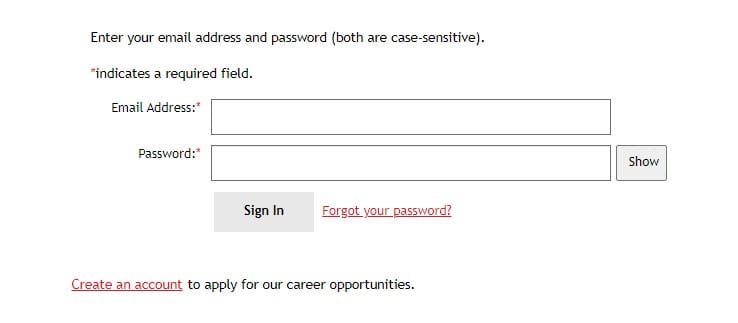
Step 2 – Click “Create an account to apply for our career opportunities.” on the Coles login Careers page if you need to create an account to apply for one of the available jobs.
The page that will welcome you is as follows.
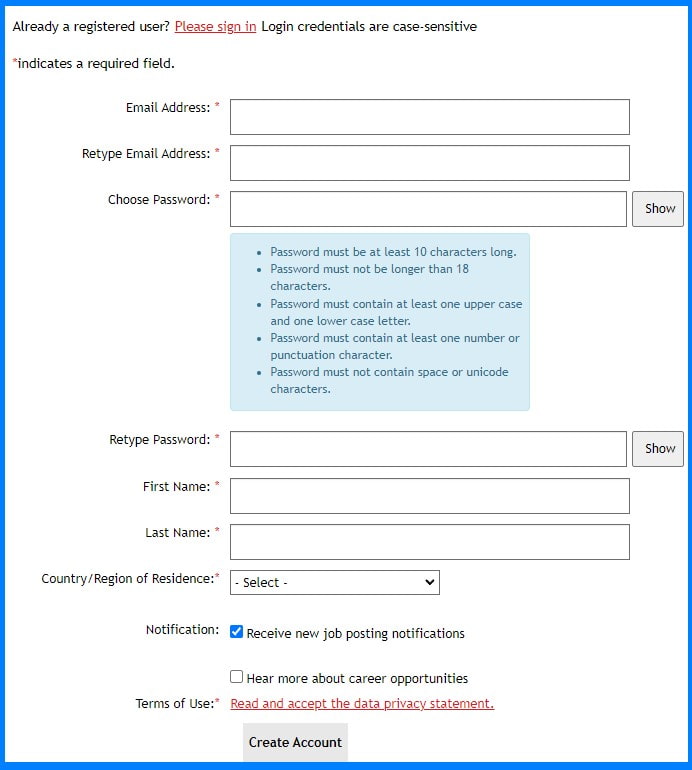
Step 3 – Write the e-mail address you used in the first two sections. In the third part, set your password to comply with the rules. You must set a password of at least 10 characters and a maximum of 18 characters, containing one uppercase and lowercase letter and a number. (Example password: C0lescareer)
You will be asked to re-enter your password in a lower box to confirm it. Click the “Show” button right next to it to make sure what you’re typing.
Step 4 – Fill in your Name, Surname, and Country/Region of Residence information. Check the “Receive new job posting notifications” box if you want to be notified of newly posted job postings. Check the “Hear more about career opportunities” box to be notified of more career opportunities.
Step 5 – Terms of Use: “Read and accept the data privacy statement.” Confirm by clicking the link.
Step 6 – After filling out the information completely, create your account by clicking the “Create Account” button.
Step 7 – After creating your account, you can see the jobs you have applied for or registered for, and you can easily apply for other jobs. Now that you have an active profile, you can manage your Coles career process more quickly.
For Coles interview questions and answers: Coles Interview Questions
